
Install Odoo 12 on Ubuntu 18.04
Hello , we are here again with our most awaited post i.e Easiest installation guide of odoo 12. Hurry up ! Install Odoo 12 on your Ubuntu 18.04. EXPLORE AMAZING NEW FEATURES OF “Odoo 12″. Click Here
Step 1
sudo apt-get update
Step 2
sudo apt-get -y upgrade
The -y flag will confirm that we are agreeing for all items to be installed.
Step 3
sudo apt install git python3-pip build-essential wget python3-dev python3-venv python3-wheel libxslt-dev libzip-dev libldap2-dev libsasl2-dev python3-setuptools node-less
INSTALL DEPENDENCIES USING PIP3
pip3 install Babel decorator docutils ebaysdk feedparser gevent greenlet html2text Jinja2 lxml Mako MarkupSafe mock num2words ofxparse passlib Pillow psutil psycogreen psycopg2 pydot pyparsing PyPDF2 pyserial python-dateutil python-openid pytz pyusb PyYAML qrcode reportlab requests six suds-jurko vatnumber vobject Werkzeug XlsxWriter xlwt xlrd
Step 4
sudo apt-get install -y npm
sudo ln -s /usr/bin/nodejs /usr/bin/node
sudo npm install -g less less-plugin-clean-css
sudo apt-get install node-less
sudo python3 -m pip install libsass
Step 5
sudo apt-get install python3-software-properties
sudo vim /etc/apt/sources.list.d/pgdg.list
Add a line for the repository
deb http://apt.postgresql.org/pub/repos/apt/ xenial-pgdg main
wget --quiet -O - https://www.postgresql.org/media/keys/ACCC4CF8.asc | sudo apt-key add -
sudo apt-get update
sudo apt-get install postgresql-9.6
Now system will ask you to select the timezone for PostgreSQL Installation completion. Once you setup the timezone then continue with next step.
Step 6
sudo su postgres
cd
createuser -s odoo
createuser -s ubuntu_user_name
exit
Step 7
sudo adduser --system --home=/opt/odoo --group odoo
Step 8
cd /opt/odoo
sudo wget https://pypi.python.org/packages/a8/70/bd554151443fe9e89d9a934a7891aaffc63b9cb5c7d608972919a002c03c/gdata-2.0.18.tar.gz
sudo tar zxvf gdata-2.0.18.tar.gz
sudo chown -R odoo: gdata-2.0.18
sudo -s
cd gdata-2.0.18/
python setup.py install
exit
Step 9
Get lastest Odoo 12 from github repository. Download the Zip file from URL : “https://github.com/odoo/odoo/tree/12.0″ . Transfer the same file to /opt/odoo directory on server through ftp. Otherwise follow the below steps
cd /opt/odoo
sudo su - odoo -s /bin/bash
git clone https://www.github.com/odoo/odoo --depth 1 --branch 12.0 --single-branch
exit
Step 10
sudo mkdir /var/log/odoo
sudo chown -R odoo:root /var/log/odoo
Step 11
sudo vim /etc/odoo.conf
#Copy and paste below content in config file , write correct addons paths
[options]
; This is the password that allows database operations:
; admin_passwd = admin
db_host = False
db_port = False
db_user = odoo
db_password = False
logfile = /var/log/odoo/odoo-server.log
addons_path = /opt/odoo/addons,/opt/odoo/odoo/addons
Save and Exit the file. Now run the below command on terminal to grant ownership.
sudo chown odoo: /etc/odoo.conf
Step 12
sudo wget https://builds.wkhtmltopdf.org/0.12.1.3/wkhtmltox_0.12.1.3-1~bionic_amd64.deb
sudo apt install ./wkhtmltox_0.12.1.3-1~bionic_amd64.deb
sudo cp /usr/local/bin/wkhtmltoimage /usr/bin/wkhtmltoimage
sudo cp /usr/local/bin/wkhtmltopdf /usr/bin/wkhtmltopdf
Step 13
cd /opt/odoo/odoo
./odoo-bin
Step 14
http://localhost:8069
Your Feedback will be Appreciated. Thanks
FIXES
SOLUTION
sudo apt-get -f install libxrender1 libjpeg-turbo8 libfontconfig1 fonts-dejavu-core ttf-bitstream-vera fonts-freefont-ttf gsfonts libfontenc1 libxfont1 x11-common xfonts-encodings xfonts-utils gsfonts-x11 fontconfig-config libfontconfig1 fontconfig

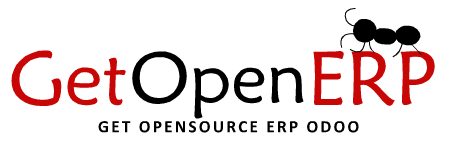



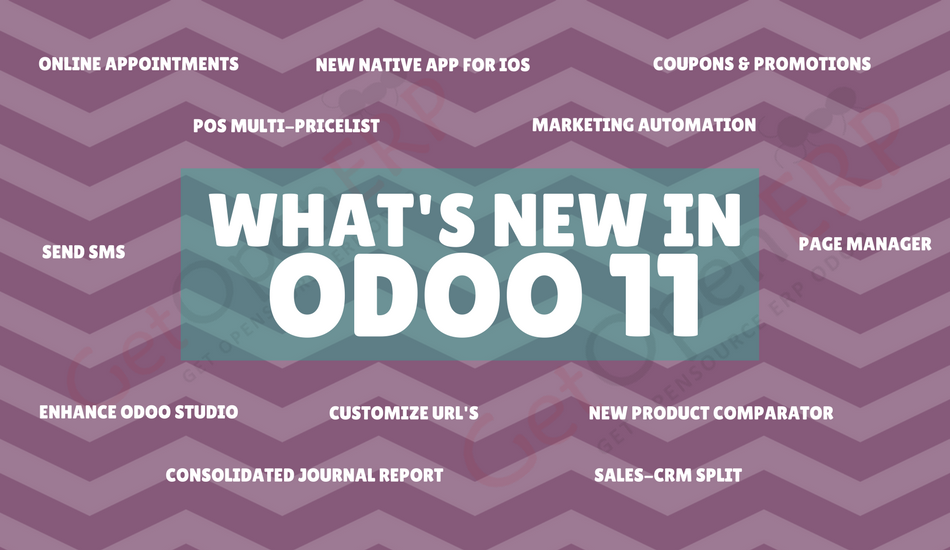
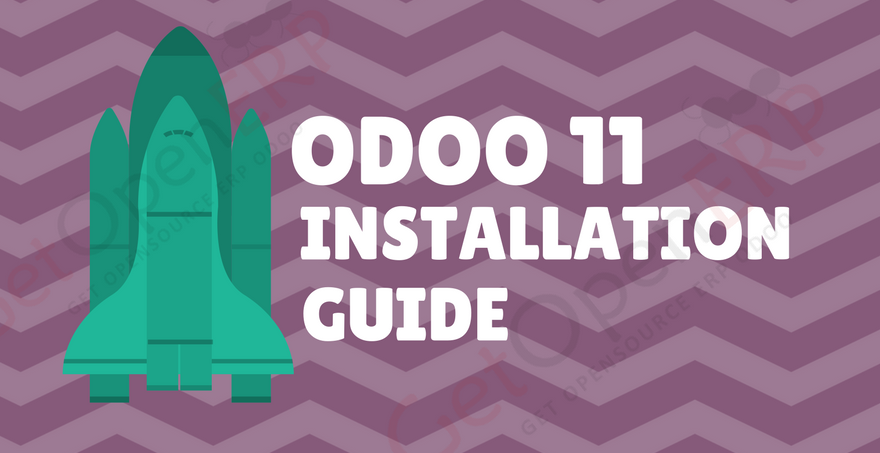
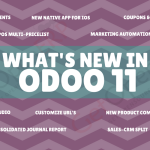
Thank you so much. It worked beautifully.. Awesome…
You saved my day man!
This is the third tutorial I tried and the first one that works!
Thank you so much.
Hello,
i am getting this error when i enter this command “sudo ln -s /usr/bin/nodejs /usr/bin/node”
“ln: failed to create symbolic link ‘/usr/bin/node': File exists”
Any ideas?
File Already exists. Skip the step and move on
Worked perfectly