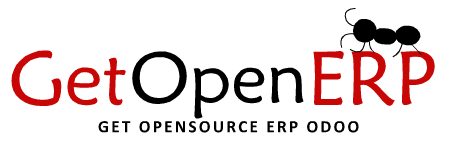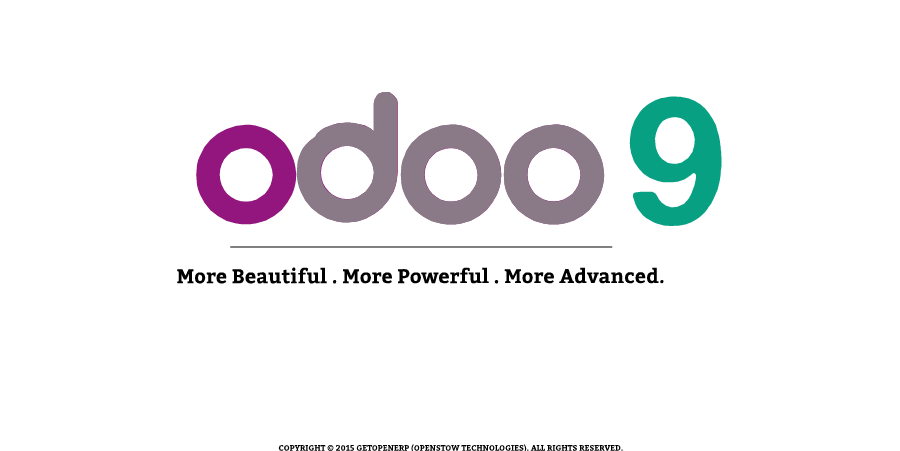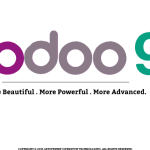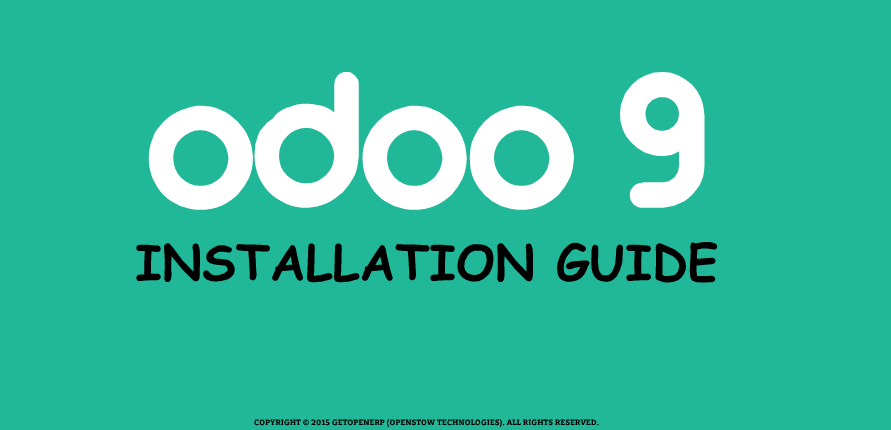
Install Odoo 9 on Ubuntu 14.04 LTS
Odoo has been founded in 2005. After the success of Odoo 8 new features and interface, Odoo S.A launches Odoo version 9 with new enhanced interface with many advanced features. Here, today we tell you how to use Odoo v9 on your server. If you using Odoo 8 already then you don’t need to install all the dependency and postgresql , just install new web dependencies of odoo mentioned in Step 5. Newbies have to follow step to step for working Odoo 9.
Here is the EASIEST way to Install Odoo 9 on Ubuntu 14.04 from GitHub. You are few steps away from exploring Next Big Revolution: “Odoo 9″. Open the terminal and execute below commands step-by-step to achieve excellence.
Step 1
sudo apt-get update
Step 2
sudo apt-get upgrade
Step 3
sudo apt-get install python-dateutil python-docutils python-feedparser python-jinja2 python-ldap python-libxslt1 python-lxml python-mako python-mock python-openid python-psycopg2 python-psutil python-pybabel python-pychart python-pydot python-pyparsing python-reportlab python-simplejson python-tz python-unittest2 python-vatnumber python-vobject python-webdav python-werkzeug python-xlwt python-yaml python-zsi poppler-utils python-pip python-pyPdf python-passlib python-decorator
Step 4
sudo apt-get install gcc python-dev mc bzr python-setuptools python-markupsafe python-reportlab-accel python-zsi python-yaml python-argparse python-openssl python-egenix-mxdatetime python-usb python-serial python-jinja2 python-unittest2 python-mock python-docutils lptools make python-pydot python-psutil python-paramiko poppler-utils python-pdftools antiword
Step 5
sudo apt-get install -y npm
sudo ln -s /usr/bin/nodejs /usr/bin/node
sudo npm install -g less less-plugin-clean-css
Step 6
sudo apt-get install python-software-properties
sudo apt-get update
sudo apt-get install postgresql-9.3
Step 7
sudo su postgres
cd
createuser -s odoo
createuser -s system_name
exit
Step 8
sudo adduser --system --home=/opt/odoo --group odoo
Step 9
cd /opt/odoo
sudo wget http://gdata-python-client.googlecode.com/files/gdata-2.0.18.tar.gz
sudo tar zxvf gdata-2.0.18.tar.gz
sudo chown -R odoo: gdata-2.0.18
sudo -s
cd gdata-2.0.18/
python setup.py install
exit
Step 10
sudo su nautilus /opt/odoo
Now copy the unzip downloaded folder in opened window
OR
clone direct to the system from GitHub Repository by command :
sudo apt-get install git
cd /opt/odoo
git clone https://www.github.com/odoo/odoo --depth 1 --branch 9.0 --single-branch
sudo chown -R odoo: odoo-9.0
Step 11
sudo mkdir custom-addons test-addons
sudo chown -R odoo: custom-addons
sudo chown -R odoo: test-addons
Step 12
sudo mkdir /var/log/odoo
sudo chown -R odoo:root /var/log/odoo
Step 13
sudo cp /opt/odoo/odoo-9.0/debian/openerp-server.conf /etc/openerp-server.conf
sudo chown odoo: /etc/openerp-server.conf
sudo gedit /etc/openerp-server.conf
#Copy and paste below content in config file , write correct addons paths
[options]
; This is the password that allows database operations:
admin_passwd = PASSWORD
db_host = False
db_port = False
db_user = odoo
db_password = False
addons_path = /opt/odoo/odoo-9.0/addons
;Log settings
logfile = /var/log/odoo/openerp-server.log
log_level = error
Step 14
sudo cp /opt/odoo/odoo-9.0/openerp-server /etc/init.d/openerp-server
sudo chmod 755 /etc/init.d/openerp-server
sudo chown root: /etc/init.d/openerp-server
Step 15
Follow the steps mention in below link and then return back for the next step.
https://www.getopenerp.com/wkhtmltopdf-for-odoo8/
Step 16
cd /opt/odoo/odoo-9.0
./openerp-server
Step 17
http://localhost:8069
YOU CAN NOW EXPLORE Odoo – 9 . “Open Source is for Open Minds”. If you need any help or support ,kindly contact on below mentioned details.