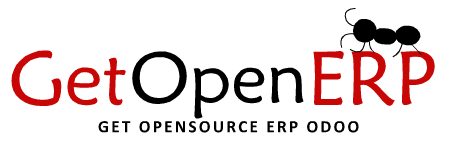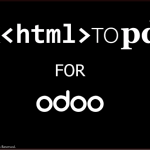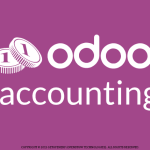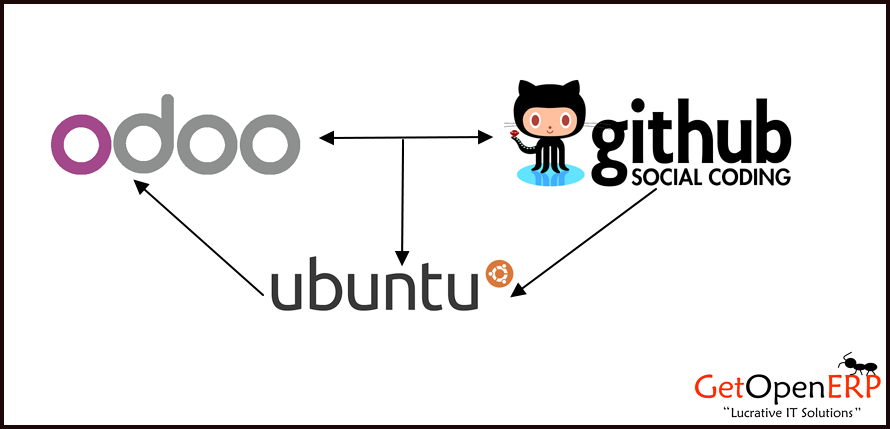
Easiest way to install Odoo 8 on Ubuntu 14.04 from GitHub
Odoo has been founded in 2005. Odoo thrives in a unique and fully open ecosystem combining the resources of its open source community, partner’s network and vendor. Odoo is moving into new territories, beyond ERP. Odoo is a suite of business apps, not only an ERP. 200,000 users are using one application only. To break this “one big block” image of traditional ERPs, they wanted a name that they can compose to create names for every standalone application.
Here is the EASIEST way to Install Odoo 8 on Ubuntu 14.04 from GitHub. You are 15 steps away from exploring Next Big Revolution: “Odoo 8″. Open the terminal and execute below commands step-by-step to achieve excellence.
Step 1
sudo apt-get update
Step 2
sudo apt-get upgrade
Step 3
sudo apt-get install python-dateutil python-docutils python-feedparser python-jinja2 python-ldap python-libxslt1 python-lxml python-mako python-mock python-openid python-psycopg2 python-psutil python-pybabel python-pychart python-pydot python-pyparsing python-reportlab python-simplejson python-tz python-unittest2 python-vatnumber python-vobject python-webdav python-werkzeug python-xlwt python-yaml python-zsi poppler-utils python-pip python-pyPdf python-passlib python-decorator
Step 4
sudo apt-get install gcc python-dev mc bzr python-setuptools python-babel python-feedparser python-reportlab-accel python-zsi python-openssl python-egenix-mxdatetime python-jinja2 python-unittest2 python-mock python-docutils lptools make python-psutil python-paramiko poppler-utils python-pdftools antiword
Step 5
sudo apt-get install python-software-properties
sudo apt-get update
sudo apt-get install postgresql-9.3
Step 6
sudo su postgres
postgres@openerp-desktop:/$ createuser -s openerp
postgres@openerp-desktop:/$ createuser -s system_name
postgres@openerp-desktop:/$ exit
Step 7
sudo adduser --system --home=/opt/openerp --group openerp
Step 8
cd /opt/openerp
sudo wget http://gdata-python-client.googlecode.com/files/gdata-2.0.17.tar.gz
sudo tar zxvf gdata-2.0.17.tar.gz
sudo chown -R openerp: gdata-2.0.17
sudo -s
cd gdata-2.0.17/
python setup.py install
exit
Step 9
sudo su nautilus /opt/openerp
Now copy the unzip downloaded folder in opened window OR clone direct to the system from GitHub Repository by command :
git clone https://github.com/odoo/odoo.git --branch 8.0
sudo chown -R openerp: odoo-8.0
Step 10
sudo mkdir custom-addons test-addons
sudo chown -R openerp: custom-addons
sudo chown -R openerp: test-addons
Step 11
sudo mkdir /var/log/openerp
sudo chown -R openerp:root /var/log/openerp
Step 12
sudo cp /opt/openerp/odoo-8.0/debian/openerp-server.conf /etc/openerp-server.conf
sudo chown openerp: /etc/openerp-server.conf
sudo gedit /etc/openerp-server.conf
#Copy and paste below content in config file , write correct addons paths
[options]
; This is the password that allows database operations:
admin_passwd = PASSWORD
db_host = False
db_port = False
db_user = odoo
db_password = False
addons_path = /opt/openerp/odoo-8.0/addons
;Log settings
logfile = /var/log/openerp/openerp-server.log
log_level = error
Step 13
sudo cp /opt/openerp/odoo-8.0/openerp-server /etc/init.d/openerp-server
sudo chmod 755 /etc/init.d/openerp-server
sudo chown root: /etc/init.d/openerp-server
Step 14
cd /opt/openerp/odoo
./openerp-server
Step 15
http://localhost:8069
Following are the other extra commands to be used while installing and using OpenERP when unusual error occurred such as:
Error 1. “Address already in use “: Then check the port through
ps aux | grep openerp
locate openerp
kill -9 portno.
Error 2. “Module or dependency not found”: then install that through
sudo apt-get install name_dependency
Error 3. “ImportError No module named ‘requests’ or ‘openerp’” : then follow below commands
cd /opt/openerp/odoo
sudo python setup.py install
Now you can start exploring new OpenERP i.e Odoo 8. “Open Source is for Open Minds”. If you need any help or support ,kindly contact on below mentioned details.